9 Free Tools to Speed Up a Video Online (No Downloads Needed)
Speeding up a video doesn’t always require a fancy app or a long download process. Whether you're trying to get through a long lecture, cut down runtime for a quick preview, or make your content more engaging, several free tools let you adjust video speed online—without much hassle. These tools don't need a professional setup or editing skills. All you need is your video file and a stable connection. So, here are nine options you can use right from your browser.
Best Free Websites to Speed Up Your Video Online
Kapwing: Simple and Straightforward
Kapwing offers a clean interface and a short learning curve. You upload your video, pick the speed you want—1.5x, 2x, or anything in between—and it does the rest. What makes Kapwing stand out is how smooth it feels, even for first-time users. You won't get lost in unnecessary features. And while it does have paid options, basic speed adjustments are completely free. No watermark if you sign up, which is a plus. Just remember: video exports may be slower if your file is large, but that’s standard across most free editors.
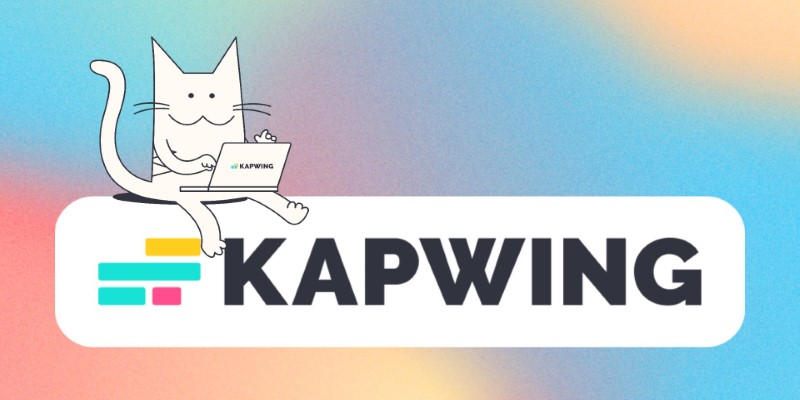
Clideo: Quick and Clean Results
Clideo is one of those tools that gets straight to the point. You drag and drop your video, choose your speed—up to 4x—and export. There's no fluff or over-complication. While it does add a watermark on free downloads, it’s subtle enough not to bother most people. It works well for quick edits, especially if you're trying to trim time from tutorial videos or turn a long screen recording into a fast recap.
VEED.IO: For More Than Just Speed
VEED.IO is often used for subtitling and basic video editing, but its speed tool deserves mention. It supports a range of speeds and is good for people who want to tweak speed and maybe make a few more edits while they're at it—like trimming or adjusting audio. You’ll need an account to avoid watermarks, but the editor runs well even on slower connections, which makes it practical if you're working from an older device.
Fastreel by Movavi: Smooth and Focused
Fastreel doesn’t overwhelm you with too many features on one page. The interface is clear, and adjusting the playback speed is just a matter of choosing from a set list—1.25x, 1.5x, 2x, etc. While exports are watermarked in the free version, the quality stays intact. This tool feels more polished than many others. If you're looking for an option that gives a clean output without messing with your video's resolution, Fastreel is worth bookmarking.
Adobe Express: Free and Reliable
Adobe Express offers a free video speed controller that’s part of its larger suite of tools. The layout is sleek, and it supports various file types, which makes it versatile. Upload your video, use the slider to adjust speed, and download. It’s reliable in the sense that it rarely crashes and can handle slightly larger files than some of the smaller editors. However, it’s browser-heavy, so it works best on Chrome or Edge.
EZGIF: Basic, But It Works
EZGIF looks like a site from the early 2000s, but don’t let that fool you. It does what it says. Upload your file, select your speed multiplier, and get a downloadable result in seconds. No sign-up, no login, no waiting around for minutes. It’s ideal when you need to get the job done and move on. Just note: it’s better for short clips, as there’s a file size limit that may slow you down if you’re working with anything over 100MB.
Online Video Cutter: Not Just for Trimming
Despite the name, Online Video Cutter is more than just a trimming tool. It has a built-in speed feature that supports up to 4x adjustments. The design is intuitive—just drag your file in, tweak the speed, and click save. It runs in the browser and doesn't require installation, and it keeps your original quality surprisingly good for a free tool. Definitely handy for quick edits without fuss.
Clipchamp (Microsoft-owned): Integrated and Handy
If you’re on Windows, you might already have access to Clipchamp through Microsoft. It’s a browser-based video editor with a free tier that covers speed changes. The design is modern, and while it does more than just speed control, everything is clearly labeled. What’s nice here is how it integrates into your system if you're using Windows 11. Drag a file from your desktop, tweak the speed, and export—all within a few clicks.
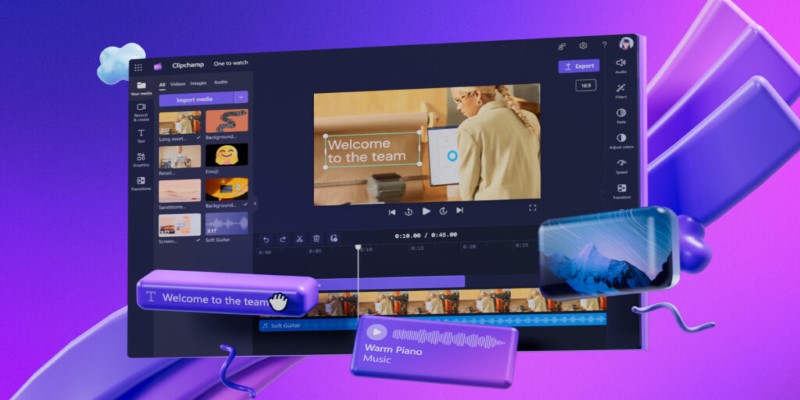
FlexClip: For Beginners Who Want Options
FlexClip has a drag-and-drop layout that suits those who prefer visual controls over manual input. The speed option isn't buried under menus, and you can preview changes in real-time. It's not the fastest editor, but it is one of the most beginner-friendly. This one is great if you're planning to make more edits, like adding text, background music, or filters. Even though you're here for speed, it's nice to have those extras if you need them.
What to Keep in Mind
All these tools come with trade-offs. Some add a watermark. Some take longer to export. Some won’t support huge video files. But if you’re working on a small project, trying to cut down a long watch, or speeding up a clip for fun or efficiency, these free tools will do the job without asking for your credit card.
If quality and speed matter most to you, try a couple and see which one fits your internet speed and workflow. No one tool is perfect for everyone—but that’s the benefit of having options. The good thing is that you don't need to download a heavy program or learn a whole editing suite. These sites make speeding up a video feel like a two-step process, and for most of us, that's all we need.
On this page
Best Free Websites to Speed Up Your Video Online Kapwing: Simple and Straightforward Clideo: Quick and Clean Results VEED.IO: For More Than Just Speed Fastreel by Movavi: Smooth and Focused Adobe Express: Free and Reliable EZGIF: Basic, But It Works Online Video Cutter: Not Just for Trimming Clipchamp (Microsoft-owned): Integrated and Handy FlexClip: For Beginners Who Want Options What to Keep in MindRelated Articles

Choosing the Right Tool: The 6 Best Predictive Analytics Software Options
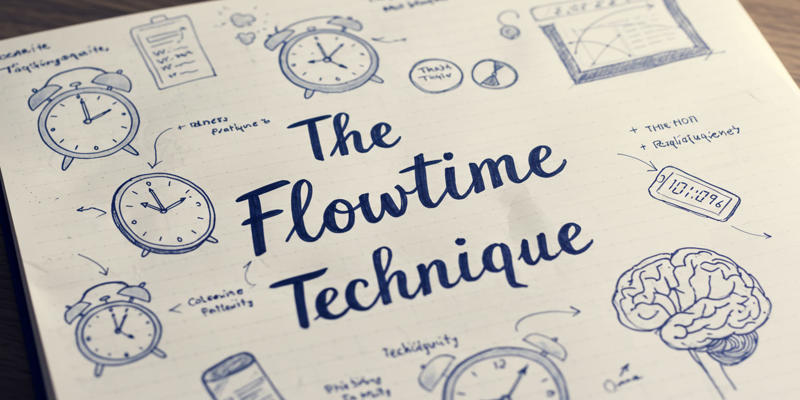
The Flowtime technique: A complete guide
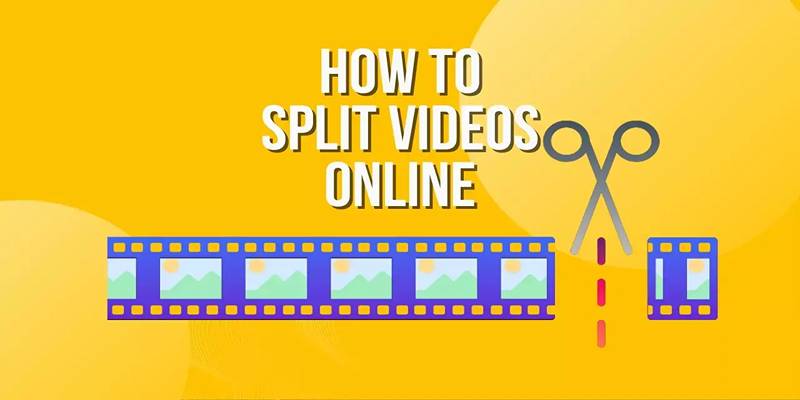
Free Online Tool to Split and Trim MP4 Videos Without Any Downloads

Your Guide to Facebook Automation: Save Time and Boost Engagement

Top 5 AI Cartoon Video Generators for Engaging Animations

Top 3 Screen Recording Tools That Come With Built-In Video Editing

The 9 best AI recruiting tools
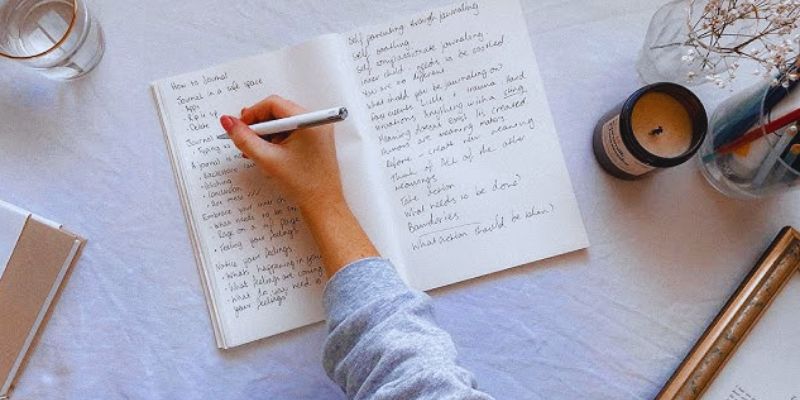
Discover the 4 Best Journal Apps for Organizing Your Thoughts
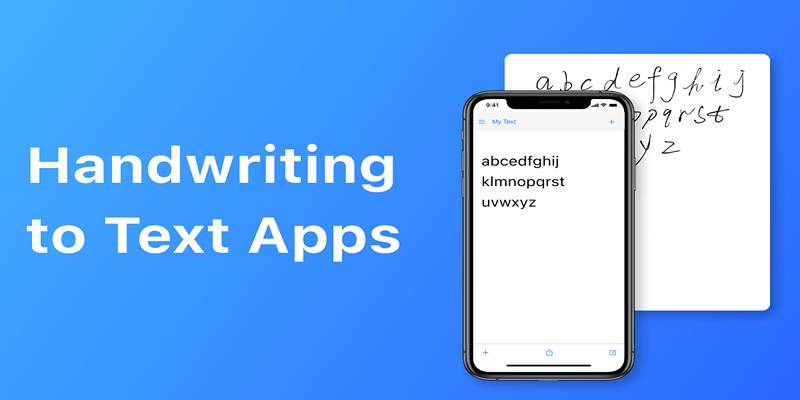
Handwriting to Text: Use These Free OCR Tools for Note Conversion
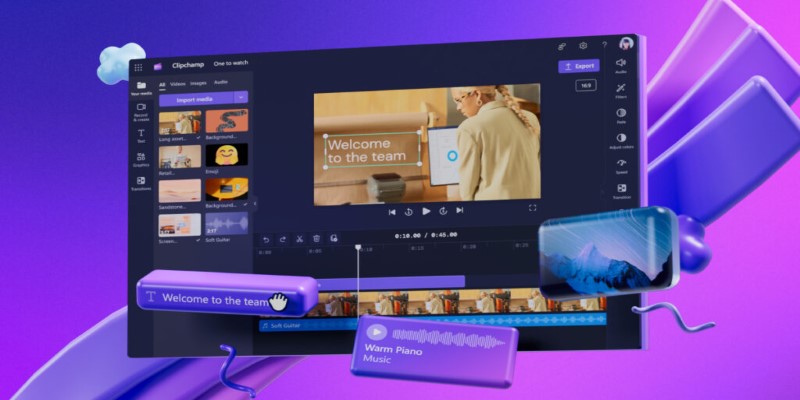
An In-Depth Review of Microsoft Clipchamp and Its Practical Applications
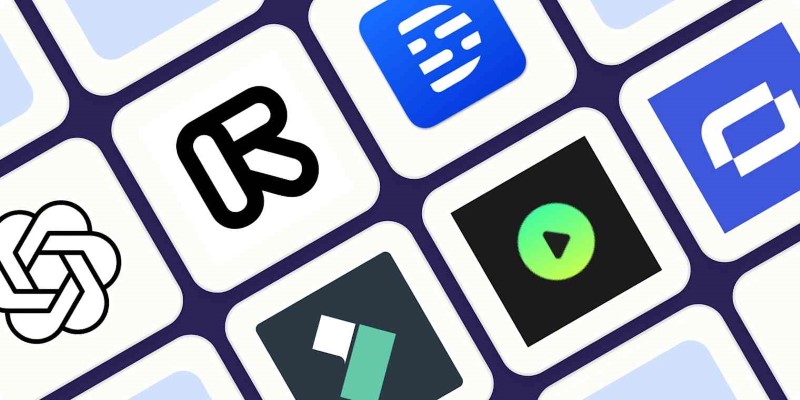
2025’s Top AI Tools for Converting Images into Videos
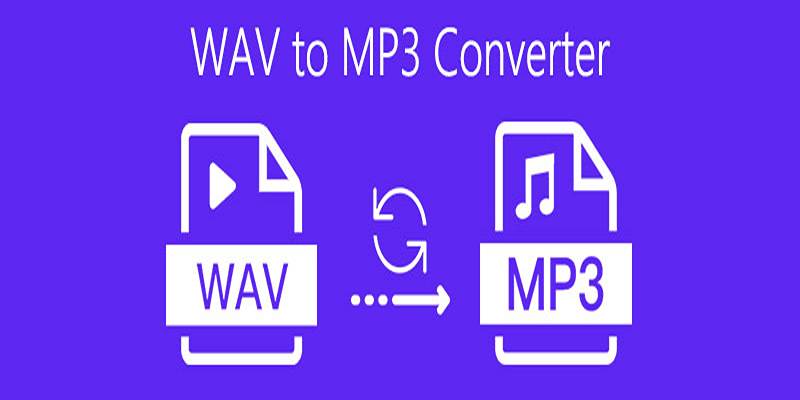
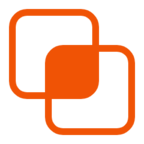 knacksnews
knacksnews