Step-by-Step Guide to Convert WAV to MP3 Online Without Any Loss
WAV files are often praised for their high-resolution audio, but they aren’t the most practical format for daily use. Large file sizes make them difficult to share, store, or upload. That’s why many users choose to convert WAV to MP3. However, a common concern remains: will the sound quality suffer?
This post explores how one can convert WAV to MP3 online without losing quality. It reviews the best online audio converters, outlines step-by-step instructions, and explains how to preserve clarity during the process.
Why People Convert WAV to MP3
Waveform Audio File Format, or WAV, is known for storing audio without any compression. It makes it perfect for sound engineers, musicians, and other pros. However, for everyday users, it may be too bulky. MP3, on the other hand, is a compressed audio format that maintains good quality while reducing file size. It’s compatible with most devices and streaming platforms.
Here are a few reasons people convert WAV to MP3:
- Reduce file size to free up storage space
- Faster uploading or emailing of audio files
- Compatibility with mobile phones, MP3 players, and web apps
- Streaming efficiency, especially for podcasts or online audio
Despite being compressed, MP3 can still deliver excellent sound quality—if the conversion is handled properly.
Important Factors When Choosing an Online Audio Converter
Not all online tools deliver the same results. A poor-quality converter can result in distorted sound, volume drops, or audio glitches. That’s why selecting the right platform is crucial.
Here are the factors users should look for in an online WAV to MP3 converter:
- Bitrate options – The tool should offer 320kbps MP3 encoding
- No watermarks or limits – Some platforms limit file size or add branding
- Secure upload – A website with HTTPS ensures file privacy
- No forced signups or ads – These slow down the process or pose security risks
- Audio settings – Custom settings help control the output
A good audio converter ensures that the MP3 output closely matches the original WAV in clarity and richness.
Top Online Tools for WAV to MP3 Conversion Without Quality Loss
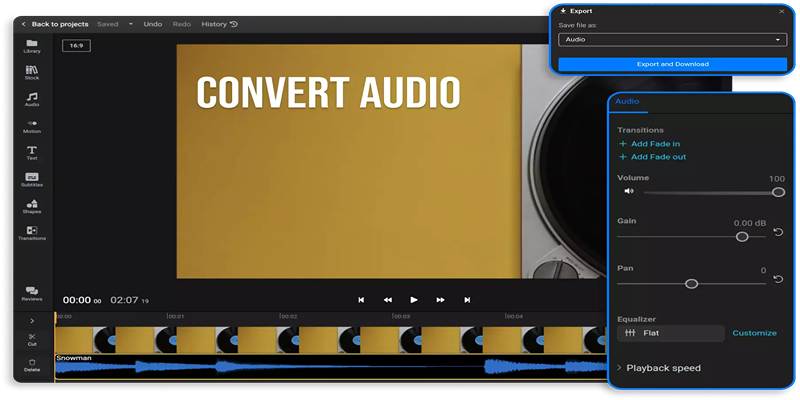
Several online tools meet the above requirements. Each has its features, but they all aim to make conversion easy while keeping the quality high.
Online Audio Converter (by 123apps)
This browser-based tool is highly recommended due to its simplicity and performance.
- Allows setting bitrates up to 320kbps
- Supports drag-and-drop interface
- Offers optional fade-in, fade-out, and reverse effects
- Free to use with no hidden fees
Ideal for users looking for quick, high-quality conversions without technical hassle.
CloudConvert
CloudConvert is another reputable platform offering advanced file-handling features.
- Users can upload files from a device, URL, Dropbox, or Google Drive
- Bitrate, sample rate, and audio channels are customizable
- It supports over 200 file formats
- Offers batch conversion
Suitable for professionals and advanced users who need more control over file output.
Convertio
Convertio offers a clean, ad-free experience that works well even on smartphones.
- Provides conversion directly in the browser
- Offers adjustable bitrate, codec, and volume
- Ensures all files are deleted after 24 hours for privacy
- Free version available with a limit on file size
Best for users who want secure and mobile-friendly conversion.
Step-by-Step: How to Convert WAV to MP3 Without Losing Quality
The process is simple and usually takes under a minute, depending on file size and internet speed. Here’s how to do it:
Step 1: Visit a trusted online converter
Use any of the platforms listed above and open it in your browser.
Step 2: Upload the WAV file
Drag and drop the audio file into the converter or use the upload button to select it manually.
Step 3: Select MP3 as the output format
Ensure the conversion format is set to MP3. Most tools will show this clearly.
Step 4: Adjust settings for high-quality
Choose a bitrate of 320kbps and set the sample rate to match the original (usually 44.1kHz). Leave the channel at stereo unless mono is needed.
Step 5: Convert and download
Click the 'Convert' button. Once the file is ready, download it to your device.
Tips for Maintaining Audio Quality During Conversion
Even though MP3 is a compressed format, it can still retain much of the original quality if the right steps are followed.
Here are a few tips:
- Use 320kbps bitrate – This offers the highest quality for MP3 files.
- Avoid multiple conversions – Converting back and forth between formats reduces quality over time.
- Check sample rate – Keeping the same sample rate avoids pitch or timing issues.
- Use headphones for comparison – It helps to compare before and after results using good-quality headphones.
Pros and Cons of Online Audio Converters

Like any technology, online audio converters come with both benefits and limitations.
Pros:
- No software needed
- Fast and simple process
- Accessible on any device with internet
- No cost for basic use
Cons:
- Limited features for batch processing
- File size restrictions on free plans
- Requires a stable internet connection
- Privacy concerns with sensitive or personal recordings
Users handling sensitive audio may prefer offline converters like Audacity or VLC, which also allow WAV to MP3 conversion without internet use.
Conclusion
Converting WAV to MP3 online is a quick and efficient way to save storage, increase compatibility, and share audio files easily. With tools like Online Audio Converter, CloudConvert, and Convertio, users can complete the process in just a few clicks—without sacrificing audio quality. When done properly, the converted MP3 will sound nearly identical to the original WAV. Choosing a 320kbps bitrate, keeping sample rates consistent, and using trusted platforms are key to successful, high-quality conversions. For casual users, online converters are more than enough. For audio professionals or those with privacy needs, desktop alternatives may be a better fit.
On this page
Why People Convert WAV to MP3 Important Factors When Choosing an Online Audio Converter Top Online Tools for WAV to MP3 Conversion Without Quality Loss Online Audio Converter (by 123apps) CloudConvert Convertio Step-by-Step: How to Convert WAV to MP3 Without Losing Quality Step 1: Visit a trusted online converter Step 2: Upload the WAV file Step 3: Select MP3 as the output format Step 4: Adjust settings for high-quality Step 5: Convert and download Tips for Maintaining Audio Quality During Conversion Pros and Cons of Online Audio Converters Pros: Cons: ConclusionRelated Articles
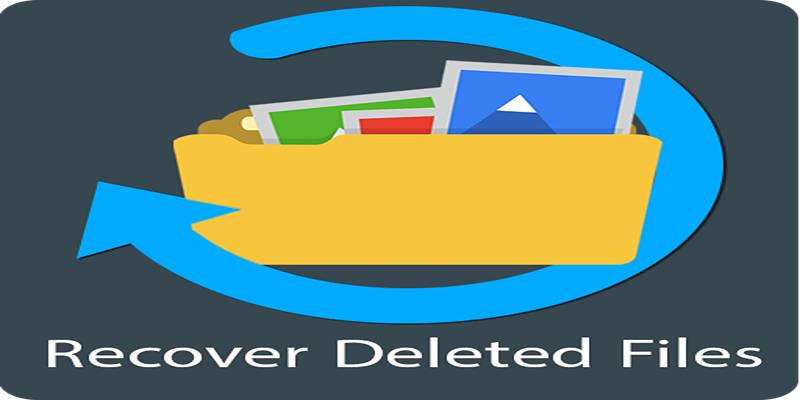
Recover Deleted Files Easily with These Top Free Recovery Tools
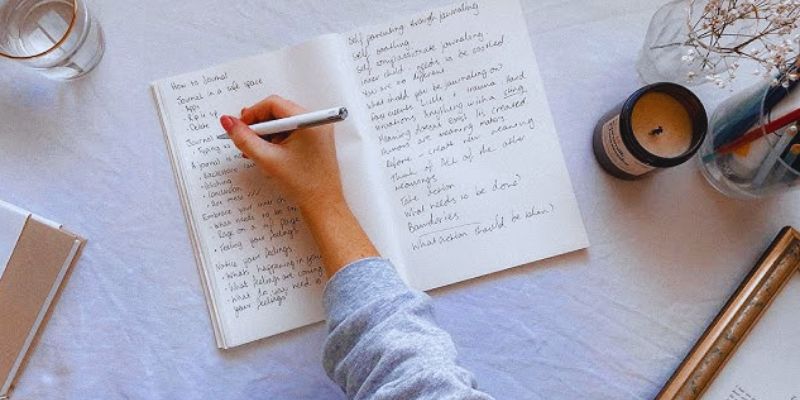
Discover the 4 Best Journal Apps for Organizing Your Thoughts
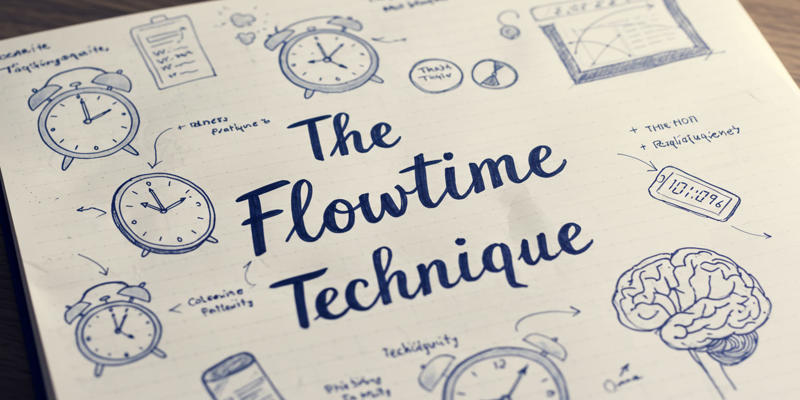
The Flowtime technique: A complete guide
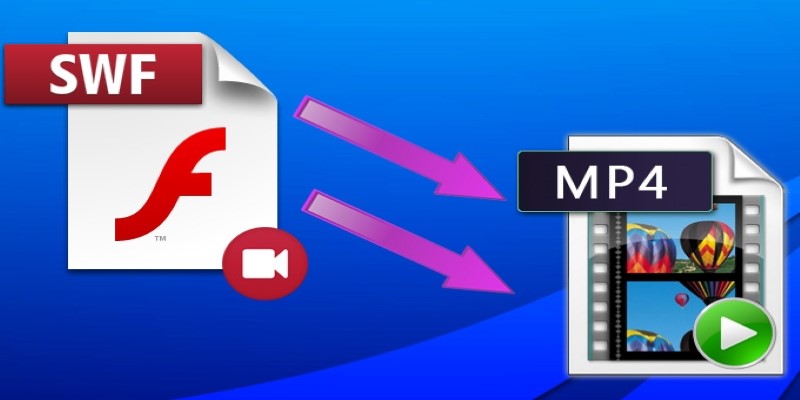
Convert SWF to MP4: Top 5 Converters for Different Platforms

The 9 best AI recruiting tools

File Compression Software Guide for Windows and Mac You Can Rely On

The Art of Editing: Building Engaging Video Montages

Disabling Notifications in Chrome: A Quick Guide
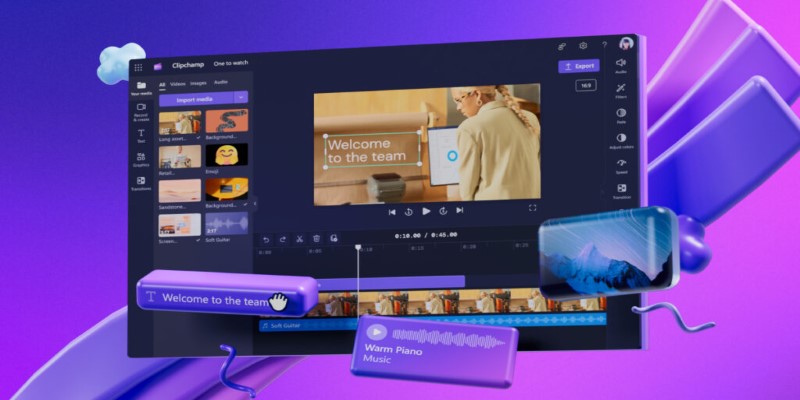
An In-Depth Review of Microsoft Clipchamp and Its Practical Applications

Best 5 File Encryption Tools to Keep Personal Data Safe and Private

Choosing the Right Tool: The 6 Best Predictive Analytics Software Options

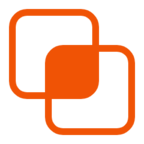 knacksnews
knacksnews