TS to MP4 Conversion – Everything You Need to Know
If you’ve ever encountered a TS (Transport Stream) file and struggled to play it on your device, you’re not alone. While TS files are commonly used for streaming and digital broadcasts, they often come with compatibility issues on many devices and media players. This is where MP4 comes in. The MP4 format is universally recognized, making it the go-to choice for most video playback, whether on a computer, smartphone, or tablet.
Converting TS files to MP4 is an essential skill for anyone working with video files, whether you're preparing content for sharing or simply looking to ensure that your videos play seamlessly across all devices. In this guide, we will walk you through the process of converting TS files to MP4 using several methods, from free desktop software to online tools, so you can choose the option that best fits your needs. Whether you’re a beginner or someone with more experience, we’ve got you covered.
Understanding TS and MP4 File Formats
Before we get into how to convert TS to MP4, let's first understand what both file formats are and why you may need to change from one to the other.
TS files, or Transport Stream, are mostly utilized in broadcast television and online streaming. Both video and audio streams, together with other information such as subtitles and metadata, are stored within TS files. They are specifically made to be resilient or to withstand lost data and even transmission interruptions. This makes TS files a favorite among broadcast systems. However, TS files are big and less compatible with consumer media players and devices. That is why they are mostly used when it comes to live TV or DVDs but can be a nightmare for general video playback.
MP4, however, is one of the most universally accepted video files. With its small file size and high-quality video, MP4 is ideal for online streaming or media storage. MP4 supports nearly every device and software in existence, including mobile phones and laptops, game consoles, and smart TVs. The MP4 system employs sophisticated video compression techniques, which enable it to maintain quality video while consuming limited storage space. Due to these factors, MP4 is the preferred format for video content today.
So, while TS is useful in specific contexts, MP4 offers greater flexibility and compatibility for everyday use. Now, let’s take a look at how you can convert your TS files into a more user-friendly MP4 format.
Methods to Convert TS to MP4

Using VLC Media Player
VLC Media Player is one of the most popular media players, and it also has built-in conversion tools. Many users don't realize that VLC can convert TS files to MP4 without needing additional software. Here’s how to do it:
Start by opening VLC Media Player and navigating to the "Media" menu at the top of the screen. From there, select "Convert/Save." A new window will appear, allowing you to add the TS file you want to convert. Click the “Add” button and select your TS file. After that, click the "Convert/Save" button.
In the next window, you’ll need to choose the output format. Under "Profile," select the MP4 option, which is usually listed as "Video - H.264 + MP3 (MP4)." You can also adjust other settings, like video resolution or bitrate, if you wish. Once you’ve configured the output settings, select the destination folder for your MP4 file. Finally, hit the "Start" button to begin the conversion process. VLC will convert the file in the background, and when it's done, your MP4 file will be ready for playback.
The benefit of using VLC is that it's free and relatively easy to use, especially if you're already familiar with the media player. However, the conversion process can be slow for larger files, and you have limited control over the finer aspects of the conversion process.
Ensuring the Best Quality After Conversion
To maintain the best video quality when converting TS files to MP4, consider adjusting a few settings:
Bitrate and Resolution – Higher bitrates and resolutions improve video clarity but result in larger file sizes. Choose settings that match your original file’s quality.
Frame Rate – Keeping the frame rate consistent with the original file prevents stuttering or lag.
Audio Quality – Ensure the audio settings match the source file to maintain sync and clarity.
Compression Settings – MP4 provides better compression, but overly aggressive compression can reduce quality. Adjust settings to balance size and clarity.
Most professional video converters allow customization of these settings, ensuring the best output quality. Experimenting with different settings can help you find the ideal balance between quality and file size. If you notice a drop in quality after conversion, try adjusting the bitrate and resolution settings.
Common Issues and How to Fix Them
Audio Sync Problems
Sometimes, after conversion, you may notice that the audio is out of sync with the video. This can happen if the original TS file has timing issues. Adjusting the frame rate settings during conversion or using video editing software to realign the audio track can help fix this problem. If the issue persists, using a different converter or re-encoding the file may provide better results.
Large File Sizes
TS files are often larger than MP4 due to their uncompressed nature. If you find the converted MP4 file too large, adjusting the compression settings, reducing the bitrate, or lowering the resolution can help create a smaller file without significantly impacting quality. Many converters offer a preview feature that lets you compare quality before finalizing the conversion.
Corrupted or Unplayable Files
If your converted MP4 file doesn't play, the issue may be with the original TS file. Try using a different converter or repairing the TS file before conversion. Some converters offer built-in repair tools to handle minor corruption issues. If the problem persists, checking the file for missing data or downloading a fresh copy may be necessary.Using Dedicated Video Conversion Software
Conclusion
Converting TS files to MP4 is an essential task for anyone looking to enjoy their videos on various devices. By following the methods outlined in this guide, you can choose the best solution for your needs—whether it’s using VLC for a quick conversion, FFmpeg for advanced customization, or an online converter for simplicity. Regardless of the method, the goal is the same: to turn your TS files into a more compatible and versatile MP4 format. With this knowledge, you can now ensure that your video files are easily accessible and ready for playback on any platform.
Related Articles

TS to MP4 Conversion – Everything You Need to Know
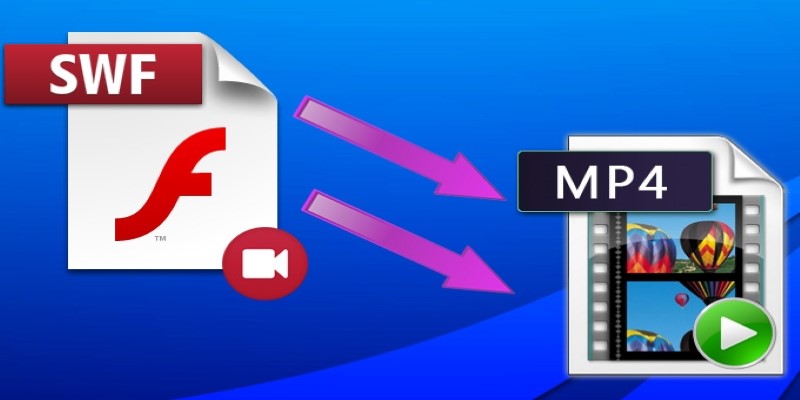
Convert SWF to MP4: Top 5 Converters for Different Platforms
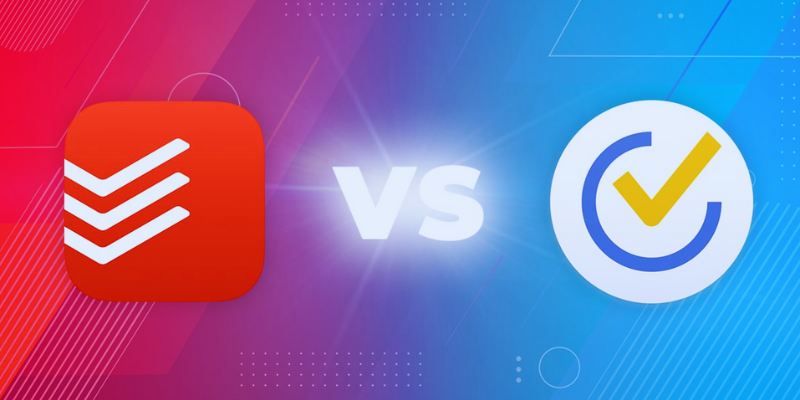
TickTick vs. Todoist: Which To-Do List App Should You Choose
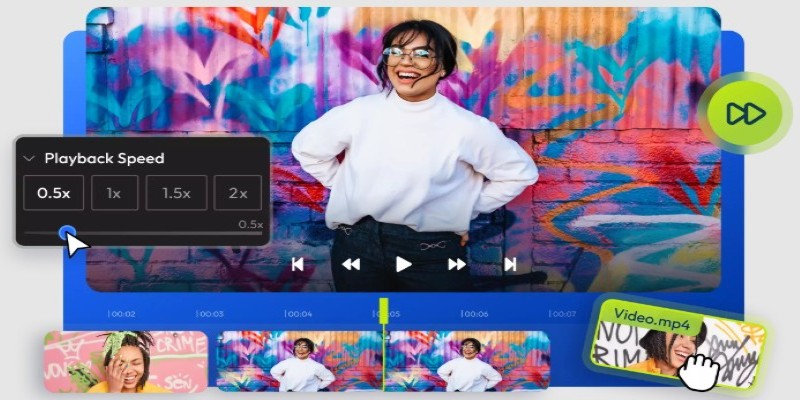
9 Free Tools to Speed Up a Video Online (No Downloads Needed)

Choosing the Right Tool: The 6 Best Predictive Analytics Software Options

The Art of Editing: Building Engaging Video Montages

Top 5 AI Cartoon Video Generators for Engaging Animations
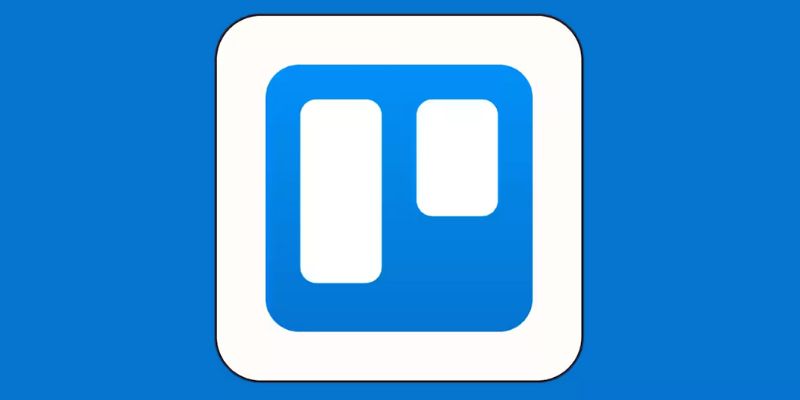
4 Trello Calendar Views to Help Visualize Your Projects Effectively

Your Guide to Facebook Automation: Save Time and Boost Engagement
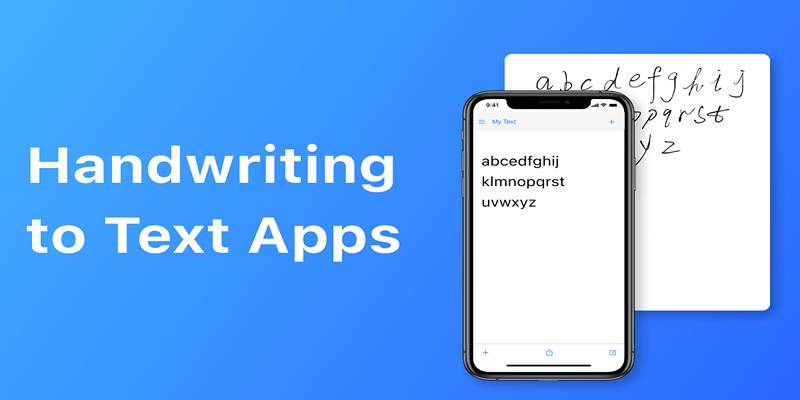
Handwriting to Text: Use These Free OCR Tools for Note Conversion
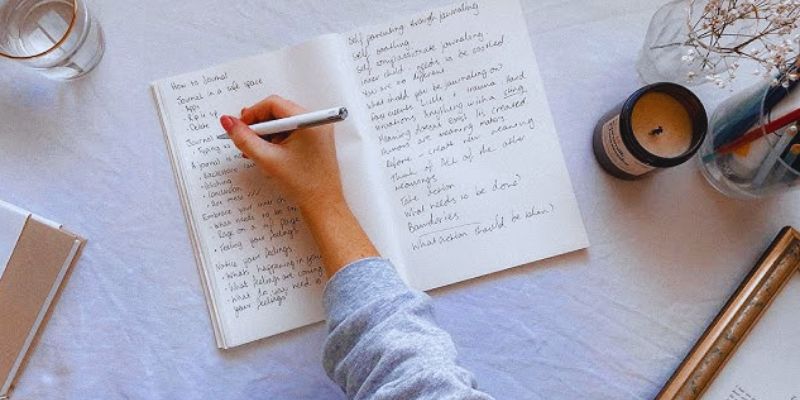
Discover the 4 Best Journal Apps for Organizing Your Thoughts

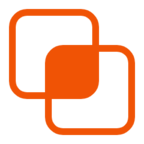 knacksnews
knacksnews