Quick Guide: Change GIFs to MP4 and Keep High Clarity and Speed
Animated GIFs have become a popular way to express emotions, highlight quick actions, or present short tutorials. They appear everywhere—from social media feeds to websites and messaging apps. However, one major issue with GIFs is their large file size. These files often take longer to load, consume more bandwidth, and sometimes fail to play smoothly.
To overcome this, many content creators and developers are now converting GIFs to MP4 format. MP4 videos are not only smaller in size but also retain excellent visual clarity. In fact, converting a GIF to MP4 can reduce the file size significantly—sometimes by more than 90%—without a noticeable loss of quality. This guide explores why converting GIFs to MP4 is effective, how it helps in reducing file size, and tools anyone can use to do it easily.
Why Are GIFs So Large in File Size?
A GIF file holds several picture frames. Each frame is like a picture, and the animation is made by showing these frames one after the other. Modern video codecs, on the other hand, don't reduce GIFs. They store a lot of information that is repeated in an old way. It makes big files, especially if the animation is long or has a lot of details.
In comparison, MP4 files are compressed using advanced codecs like H.264 or H.265. These codecs reduce redundancy and allow the file to be smaller and more efficient. For this reason, a short GIF may be 5 MB or more, while the same clip as an MP4 might be under 1 MB.
Benefits of Converting GIF to MP4
It's not just to save space that people are switching from GIF to MP4. It has a lot of benefits that make the user experience better, and the system run better.
Smaller File Sizes
MP4 files are compact, making them easier to upload, share, and store. It helps websites load faster and saves data for users on mobile connections.
Better Visual Quality
Thanks to modern compression methods, MP4 files can keep the same visual clarity as the original GIF while being much smaller.
Enhanced Playback
Unlike GIFs, MP4 files support video controls like play, pause, and volume. It offers more flexibility to viewers.
Broader Compatibility
MP4 is widely supported across platforms, devices, and browsers. It plays smoothly on smartphones, tablets, and computers.
When Is It Ideal to Convert a GIF?
Converting a GIF to an MP4 is helpful in many scenarios, especially when performance, speed, and clarity matter. Here are some situations where it makes sense:
- A website needs to load faster without reducing animation use
- A user wants to send a lightweight file over email or messaging apps
- A marketer needs smooth, high-quality animations for social media
- A designer is preparing a presentation that includes animated content
The conversion not only reduces size but also ensures the content is more accessible and responsive.
Tools to Convert GIF to MP4 Without Losing Quality
Many free and simple tools are available online and offline to convert GIFs to MP4 without sacrificing clarity. Here are some of the most trusted ones:
Online Tools

These tools require no installation and work directly in the browser.
- EZGIF – A user-friendly site where one can upload a GIF and convert it to MP4 with just a few clicks.
- CloudConvert – Offers file format conversion with multiple options for compression and quality settings.
- Convertio – A drag-and-drop tool that handles conversions across many formats, including GIF to MP4.
Desktop Software
Offline tools offer better control over output quality.
- VLC Media Player – A free, open-source media player that includes file conversion tools.
- FFmpeg – A command-line-based tool with advanced options for developers and power users.
- HandBrake – Known for its detailed settings and support for batch conversions.
Step-by-Step Guide Using EZGIF
One of the simplest ways to convert a GIF to MP4 without losing quality is by using EZGIF. Here is how it works:
Step 1 – Visit the EZGIF Website
Navigate to ezgif.com and select the “GIF to MP4” option from the top menu.
Step 2 – Upload the GIF
Click on the “Choose File” button, select the GIF from your computer, and hit “Upload”. A progress bar will show while the file is being uploaded.
Step 3 – Convert the File
Once the file is uploaded, click “Convert to MP4”. The tool will generate an MP4 version of the animation. A preview will appear along with a download button for the converted MP4 file.
Tips to Maintain Clarity During Conversion
Even though MP4 compression is effective, a few adjustments can ensure the video stays crisp:
- Start with a high-quality GIF: If the original file is blurry, the MP4 won’t look any better.
- Avoid scaling down resolution unless necessary.
- Choose a moderate bitrate during conversion to balance size and clarity.
- Use tools that allow custom settings, such as HandBrake or FFmpeg, for better control.
Common Use Cases for MP4 Instead of GIF

Many platforms and websites now encourage or even require the use of MP4 videos instead of GIFs. These include:
- Social Media Platforms: Instagram, Facebook, and X (formerly Twitter) automatically convert GIFs to MP4s for faster playback.
- Web Developers: They prefer MP4 for animations because it improves website loading speed.
- Digital Marketing: MP4 files help in better quality for video ads, and they also support audio.
By using MP4, creators can deliver smoother, clearer visuals with better interactivity.
Conclusion
In today’s fast-paced digital world, speed and quality both matter. Large GIF files can slow down websites and reduce user satisfaction. By converting GIFs to MP4, creators can maintain clarity, shrink file size, and deliver a better experience to their audience. This process is easy, free, and accessible to anyone—even those without technical skills. Whether it’s for a blog, presentation, or social media post, making the switch to MP4 can help content look and perform better. Anyone still using GIFs heavily should strongly consider this upgrade.
On this page
Why Are GIFs So Large in File Size? Benefits of Converting GIF to MP4 Smaller File Sizes Better Visual Quality Enhanced Playback Broader Compatibility When Is It Ideal to Convert a GIF? Tools to Convert GIF to MP4 Without Losing Quality Online Tools Desktop Software Step-by-Step Guide Using EZGIF Step 1 – Visit the EZGIF Website Step 2 – Upload the GIF Step 3 – Convert the File Tips to Maintain Clarity During Conversion Common Use Cases for MP4 Instead of GIF ConclusionRelated Articles
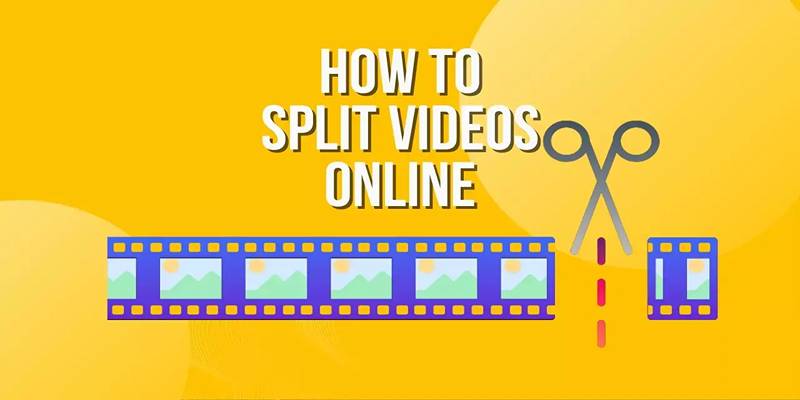
Free Online Tool to Split and Trim MP4 Videos Without Any Downloads

Building a Winning Facebook Ad Strategy

Top 5 AI Cartoon Video Generators for Engaging Animations
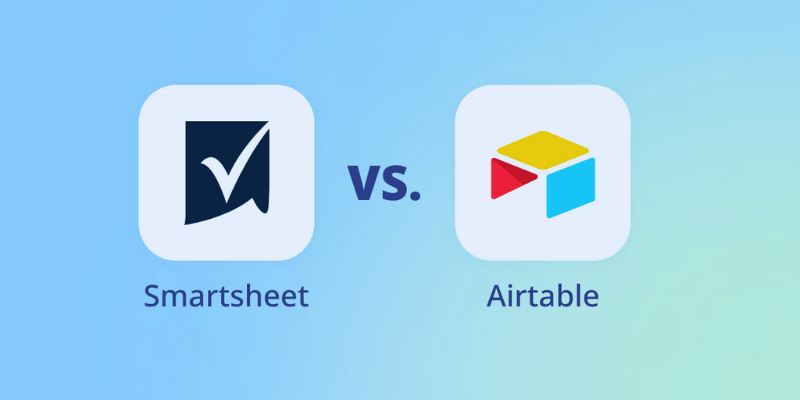
Smartsheet vs. Airtable: Which Should You Use for Project Management

Free Cam Review and Its Best Screen Recorder Alternatives
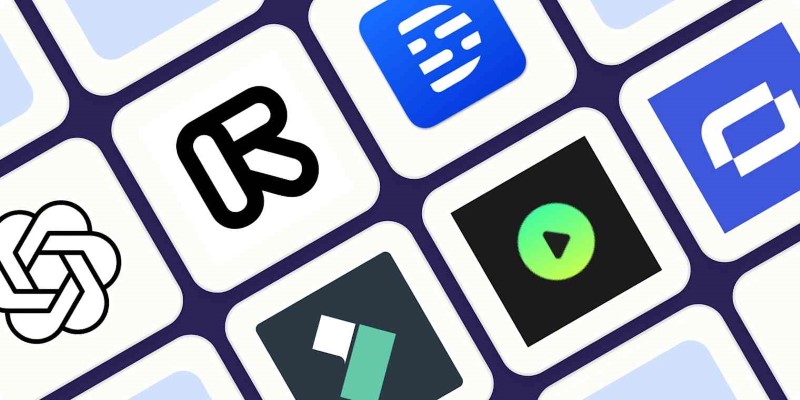
2025’s Top AI Tools for Converting Images into Videos

File Compression Software Guide for Windows and Mac You Can Rely On
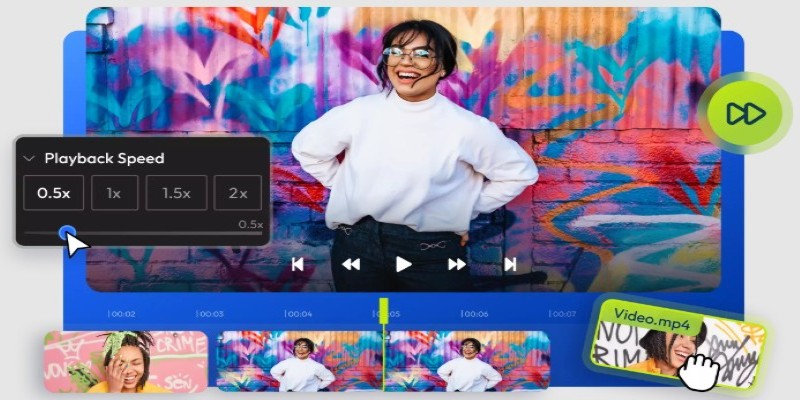
9 Free Tools to Speed Up a Video Online (No Downloads Needed)

Compress PDF Files Under 1MB While Maintaining High Visual Quality
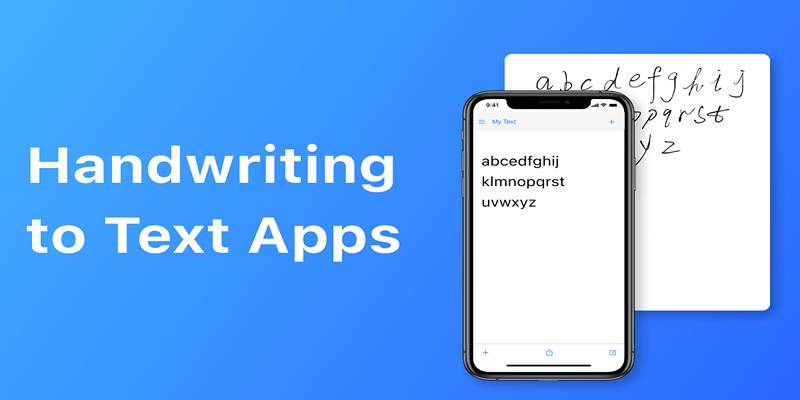
Handwriting to Text: Use These Free OCR Tools for Note Conversion

TS to MP4 Conversion – Everything You Need to Know

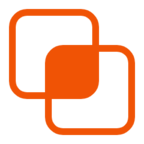 knacksnews
knacksnews