Compress PDF Files Under 1MB While Maintaining High Visual Quality
Sending or uploading a PDF file that’s too large can be frustrating, especially when platforms limit file size to 1MB or less. Whether applying for a job, submitting a form, or sharing a report, people often face the challenge of shrinking large PDFs without sacrificing quality. Fortunately, there are ways to compress a PDF under 1MB effectively—and without making the file look blurry, distorted, or unreadable.
This post walks through proven tools and techniques that anyone can use to reduce the size of a PDF while maintaining its original quality. From using trusted online compressors to free desktop software, this guide offers a clear and practical solution for managing PDF file sizes professionally.
Why File Size Matters for PDFs
Large PDF files aren’t always ideal, especially when being sent via email or uploaded to platforms with strict limits. Job applications, school portals, and government websites often set a maximum upload size of 1MB or less. If a PDF exceeds that, it either won’t upload or may fail to deliver through email.
Compressing PDF files allows users to:
- Meet upload requirements without error messages
- Reduce storage space on devices or cloud platforms
- Send files more quickly and efficiently
- Improve user experience for viewers and recipients
A well-compressed PDF maintains its quality—keeping text clear and images sharp—while significantly reducing its file size.
What Causes a PDF to Become Too Large?
Before selecting the best compression method, it helps to understand what contributes to a large PDF size. Most often, the following elements are to blame:
- High-resolution images: Photos or scans embedded in the PDF often use large amounts of memory.
- Scanned documents: When documents are scanned as images rather than converted into readable text, the file size increases dramatically.
- Embedded fonts and media: Custom fonts, embedded video clips, or audio files also add to the size.
- Multiple pages or graphics: Lengthy PDFs with graphs, charts, or design-heavy content require more space.
By identifying the issue, users can choose the right tools to compress their PDF under 1MB without affecting its key content.
How to Compress a PDF File Under 1MB Without Losing Quality
Reducing a PDF file’s size doesn’t always mean compromising on clarity. With the right tools and settings, it’s possible to maintain layout, resolution, and design while making the file significantly smaller.
Use Online PDF Compression Tools
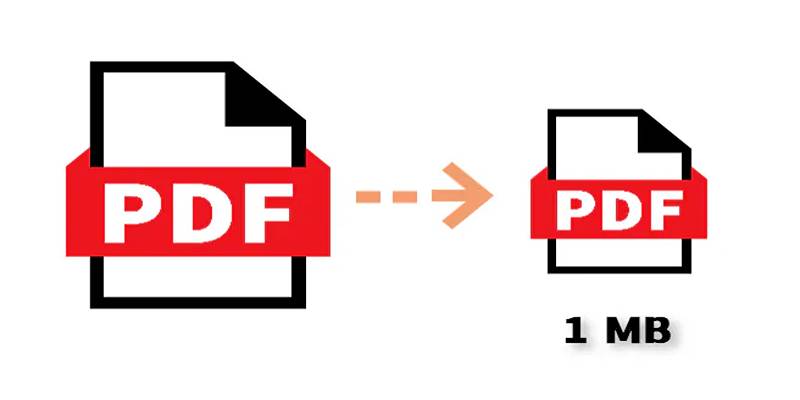
One of the easiest ways to compress a PDF is to use online tools designed for this purpose. These platforms allow users to upload a file, select a compression level, and download a smaller version—all within a few seconds.
Trusted online tools include:
- Smallpdf
- iLovePDF
- PDF Compressor
- Adobe Acrobat Online
These services are widely used and usually offer both basic and strong compression options. While “strong” compression can shrink files more aggressively, it’s ideal to choose a “recommended” or “medium” setting to keep quality intact.
Steps to compress using an online tool:
- Visit the chosen website
- Upload the PDF file
- Select the compression level (medium is safest)
- Wait for the process to complete
- Download the compressed file
Benefits:
- No software installation is needed
- User-friendly interface
- Works across devices
Limitations:
- File upload size caps on some platforms
- Privacy concerns for sensitive documents
- Premium features may require payment
Users working with public or non-sensitive documents will find these tools fast and effective.
Compress PDFs Offline With Desktop Software
For those who prefer offline solutions—especially when working with confidential files—desktop applications offer a safer alternative.
Popular desktop tools:
- Free PDF Compressor (Windows)
- Preview (macOS)
- PDFsam Basic
- Adobe Acrobat Pro (paid, professional tool)
Desktop programs allow for more control over the compression process. They also support batch processing, allowing users to reduce several files at once.
Example: Using Preview on Mac
- Open the PDF in Preview
- Click on File > Export
- Select Quartz Filter > Reduce File Size
- Save the new file
This method works well for basic documents and image-light PDFs.
Example: Using Word to Save Smaller PDFs
If the original content was created in Microsoft Word:
- Open the document
- Go to File > Save As
- Choose PDF as the format
- Under options, select Minimum size (publishing online)
- Save the file
This method can compress files before they even become large.
Advanced Compression Using Adobe Acrobat Pro

Users who need full control over the PDF structure and compression settings may benefit from Adobe Acrobat Pro. This professional tool comes with a built-in PDF Optimizer.
Steps to reduce size with Adobe Acrobat Pro:
- Open the PDF
- Navigate to File > Save As Other > Reduced Size PDF
- Choose the appropriate version compatibility
- Save the file
Alternatively, for advanced control:
- Use PDF Optimizer from the Tools menu
- Customize image quality, font embedding, and object settings
- Apply changes and save
While this is a paid tool, many organizations already use Adobe products, making it a convenient option.
Things to Avoid When Compressing PDFs
While trying to get the file under 1MB, it’s important not to over-compress, which may cause poor quality or render the file unreadable.
Here are some common mistakes to avoid:
- Over-reducing image resolution – Blurry photos or diagrams can be unprofessional
- Deleting key content – To save space, some tools might remove metadata or form elements
- Choosing the lowest settings – Always preview the result before sending or uploading
- Compressing multiple times – Each round can degrade quality
Saving a backup before compressing ensures that the original version is preserved in case quality is lost.
Conclusion
Reducing PDF file size doesn’t have to mean losing quality. Thanks to modern tools and careful techniques, anyone can compress a PDF under 1MB and still keep the file readable, presentable, and professional. From free online tools to secure offline software, there’s a solution for every type of user. By following best practices, avoiding common mistakes, and choosing the right compression level, it’s possible to meet file size limits without compromise.
On this page
Why File Size Matters for PDFs What Causes a PDF to Become Too Large? How to Compress a PDF File Under 1MB Without Losing Quality Use Online PDF Compression Tools Trusted online tools include: Steps to compress using an online tool: Benefits: Limitations: Compress PDFs Offline With Desktop Software Popular desktop tools: Example: Using Preview on Mac Example: Using Word to Save Smaller PDFs Advanced Compression Using Adobe Acrobat Pro Steps to reduce size with Adobe Acrobat Pro: Things to Avoid When Compressing PDFs ConclusionRelated Articles

Top 3 Screen Recording Tools That Come With Built-In Video Editing
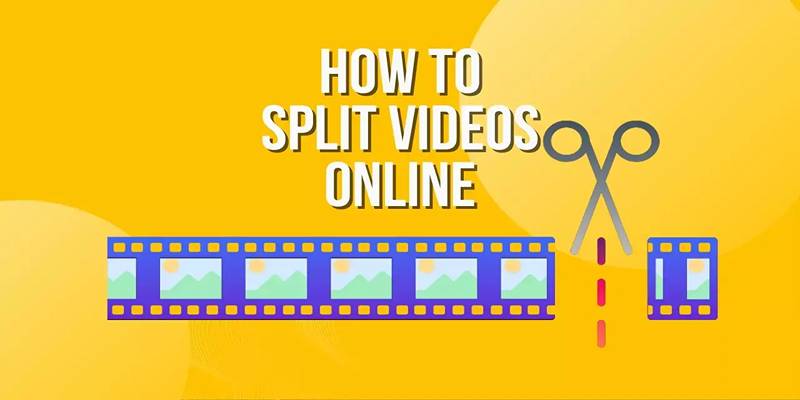
Free Online Tool to Split and Trim MP4 Videos Without Any Downloads

Free Cam Review and Its Best Screen Recorder Alternatives
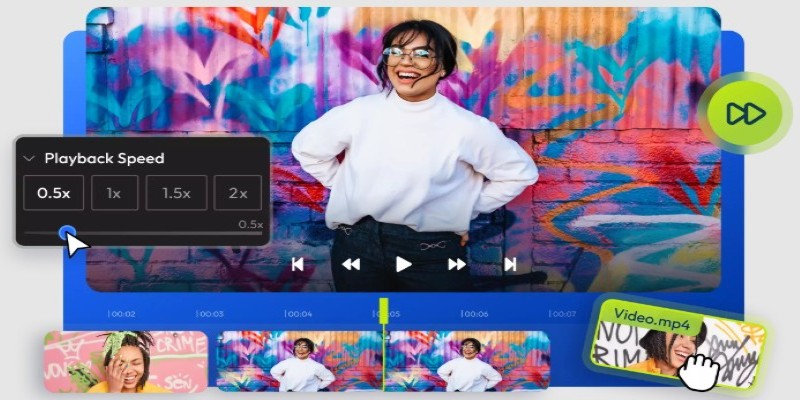
9 Free Tools to Speed Up a Video Online (No Downloads Needed)

Disabling Notifications in Chrome: A Quick Guide
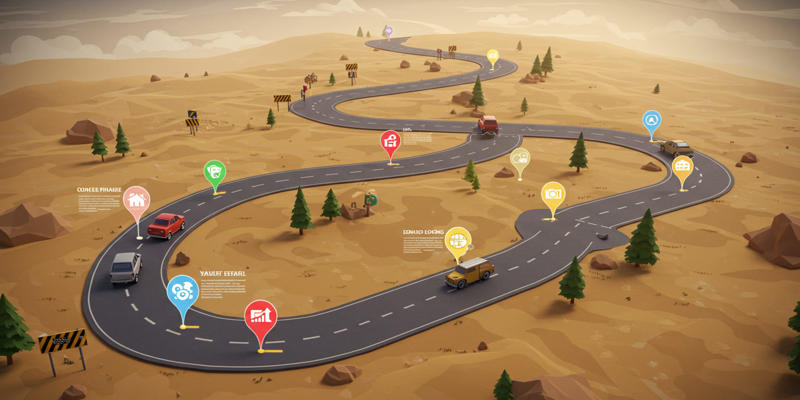
Product roadmaps
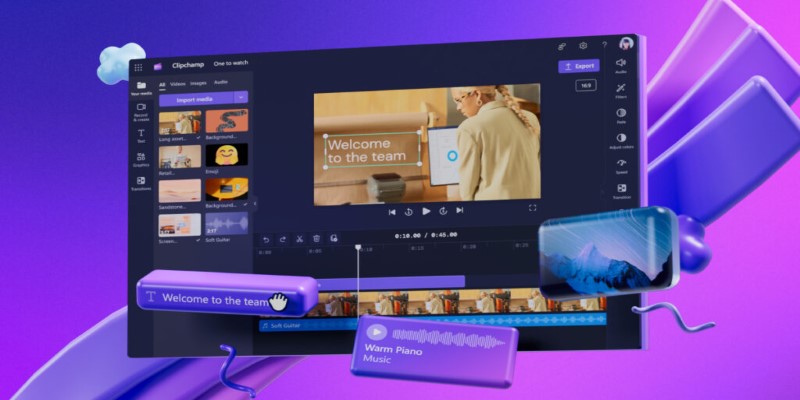
An In-Depth Review of Microsoft Clipchamp and Its Practical Applications
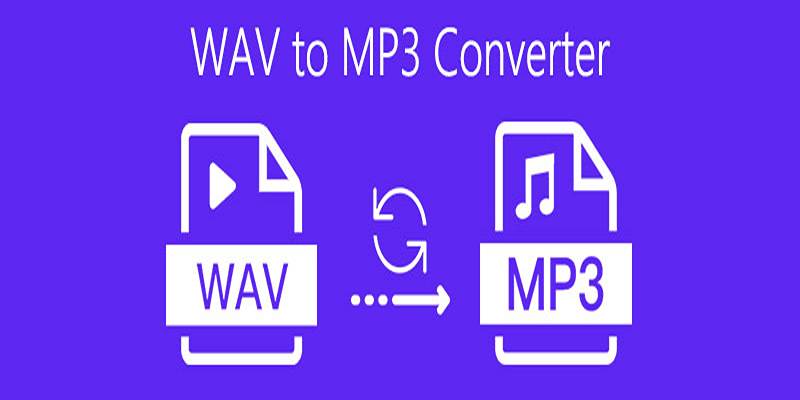
Step-by-Step Guide to Convert WAV to MP3 Online Without Any Loss

Top 5 AI Cartoon Video Generators for Engaging Animations

Quick Guide: Change GIFs to MP4 and Keep High Clarity and Speed
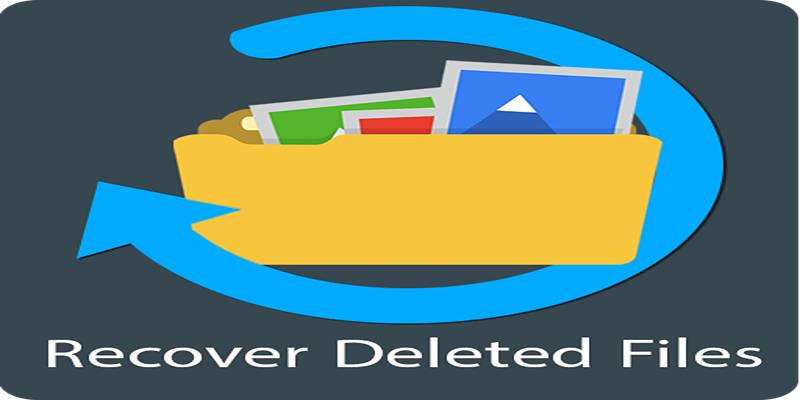
Recover Deleted Files Easily with These Top Free Recovery Tools

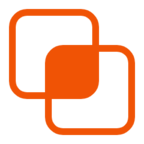 knacksnews
knacksnews